HEIC is a new image format developed by Apple, which is now widely used on iPhone, iPad, Mac, and other devices loaded with iOS and macOS. Compared with traditional image formats, such as JPG and PNG, HEIC format has a smaller file size, which can save more storage space for users. However, its scope of application is not broad enough at the moment, so it is not stable enough in application. Many users have encountered the problem of not being able to open HEIC files on their iPhones. If you also have the question of why can't I open HEIC photos on an iPhone, this article is precisely what you need. We will first briefly analyze the reasons that led to this situation and then propose several solutions that are very simple to implement. Don't worry about encountering problems during the process. We'll tell you everything you need to do.
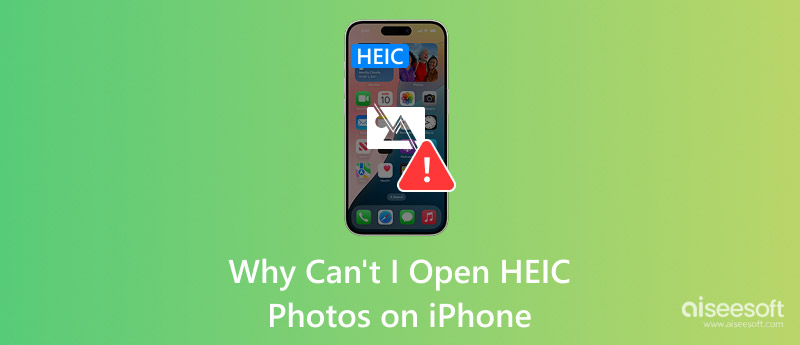
If you want to solve the problem, you have to find the crux. This is how we can find the most effective solution to the problem; otherwise, it will not only fail to solve the problem but also waste our time and patience. Below, we will help you understand a few common reasons that will lead you not to open HEIC on your iPhone.
Why won't my iPhone open HEIC photos in Messages? If the iMessage feature on your phone is not turned on, your device may not be able to receive files in complex formats, such as HEIC images, sent to you by others, but only text content. So that you may encounter the issue of iPhone HEIC not downloading.
If your iPhone's memory space is insufficient, HEIC image files will not be successfully loaded and displayed.
In your iPhone's camera settings, there is a High Efficiency option. If it is not enabled, your phone may have difficulty processing and displaying files in HEIC format.
Not updating the system is the reason why many iPhone problems occur. If you have an older version of iOS on your device, it may not be adapted to the HEIC format and can't handle this type of file.
If you find that your HEIC image won't open on an iPhone, check if your device's iCloud syncing function is working correctly, especially the parts related to Messages and Photos. If it is not transferring files properly, it may also prevent you from working with HEIC format images on your iPhone.
These are the five possible reasons why HEIC is not opening on an iPhone. Now, we have to figure out how to solve the problem. You can try the following options until your HEIC is displayed usually.
Every device may experience some lag or runtime errors for unknown reasons. The most effective way to fix such issues is to restart your device. This act will help you resolve many minor system problems and clear the temporary memory, which can also be called RAM. Then, your device will continue to work normally. So, if your HEIC images suddenly don't open, try this solution first.
Paso 1: Pulse el botón Volumen hacia arriba button and release it immediately.
Paso 2: Pulse el botón Volumen de Down botón y suéltelo rápidamente.
Paso 3: A continuación, presione el lado button and hold it until you see the Apple logo appear on the screen of your iPhone.
Paso 4: Finally, release the lado y espere a que su dispositivo se reinicie.
As we mentioned earlier, HEIC has not been around very long and is not widely applicable. Therefore, many image software and platforms do not support this format yet. To solve this problem, consider converting HEIC to a more popular image format, such as JPG.
If you need to convert image formats, we recommend Aiseesoft Video Converter Ultimate, which currently supports more than 1,000 multimedia formats and allows you to change the format of all types of files, including pictures, videos, music, documents, etc. In addition to this core function, it also supports you in editing and enhancing photographs one-stop. Besides the most basic rotation, crop, and compress, you can even find a watermark remover in its toolbox. If you have a watermark on your picture that affects the look and feel of the image, it can help you remove it without any trace. Equipped with the most advanced hardware acceleration technology, your uploaded images will be converted in seconds, and the platform won't capture any of your personal information or privacy.
100% Seguro. Sin anuncios.
100% Seguro. Sin anuncios.
Here is what you need to do to convert HEIC to JPG with Aiseesoft Video Converter Ultimate.
Paso 1: Get Aiseesoft Video Converter Ultimate on your computer. Open it, and choose the Toolbox tab. Here, you can find a feature called Convertidor de imagen. Lanzarlo
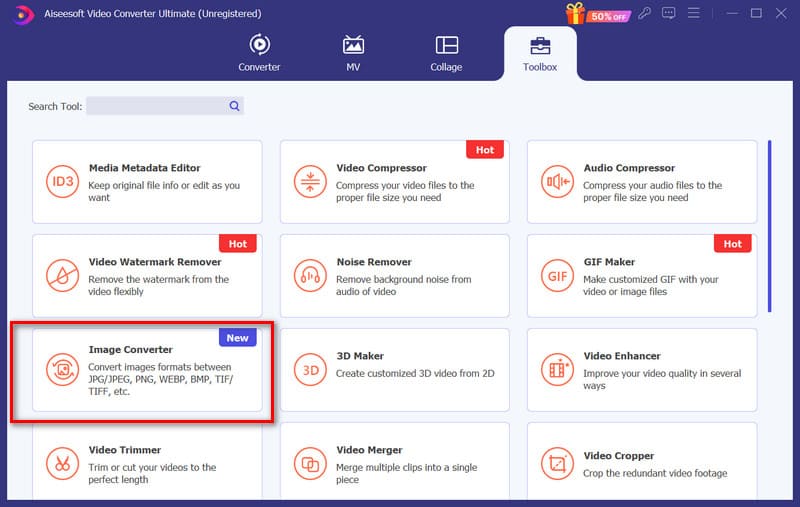
Paso 2: Pulse el botón gran plus button to upload your HEIC file.
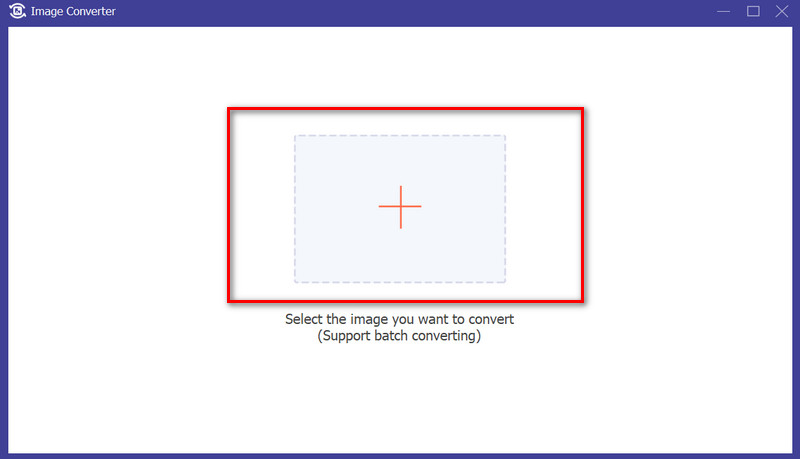
Paso 3: Expandir el menú al lado de Convertir todo a, y elige JPG como formato de salida. Finalmente, haga clic en Convertir todo.
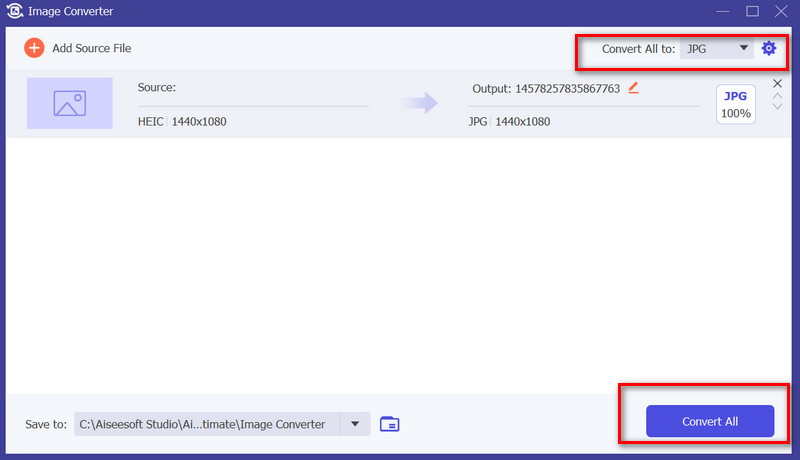
Suppose you have an error in your iMessage app that prevents you from receiving and opening HEIC picture messages anymore. In this case, you can turn off this service first and then turn it back on again. Some minor errors can be fixed by this method.
Paso 1: Ve a Configuración aplicación y toque Tu Mensaje.
Paso 2: Encuentra los iMessage option. Please turn it off and then reenable it.
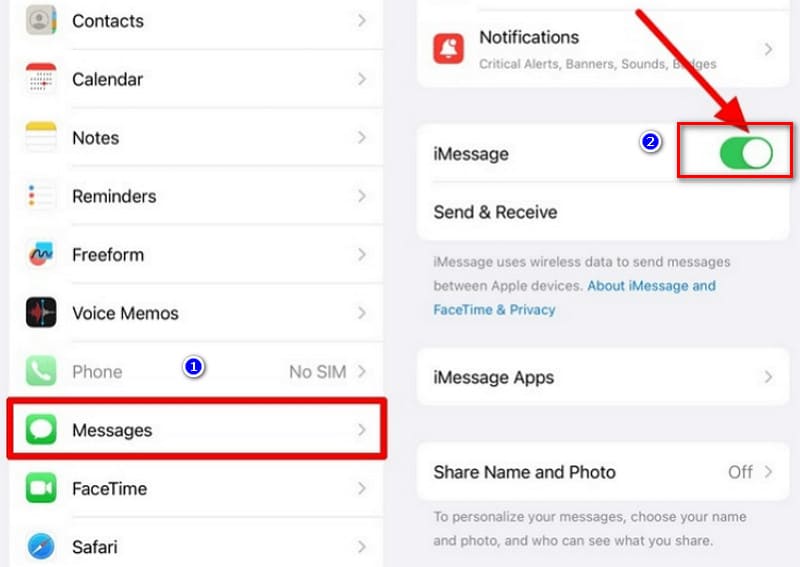
An old system version can cause some of your phone's features to not work correctly, such as not being compatible with HEIC images or cause your files not to work correctly. Therefore, you'd better actualiza tu iPhone system to the latest version in time.
To update your iOS system, follow this guide.
Paso 1: Abierto Configuración, y elige Generalidades.
Paso 2: Encuentre Actualización de software y tocarlo.
Paso 3: If there is a new iOS version you can install, choose Descarga e instala.
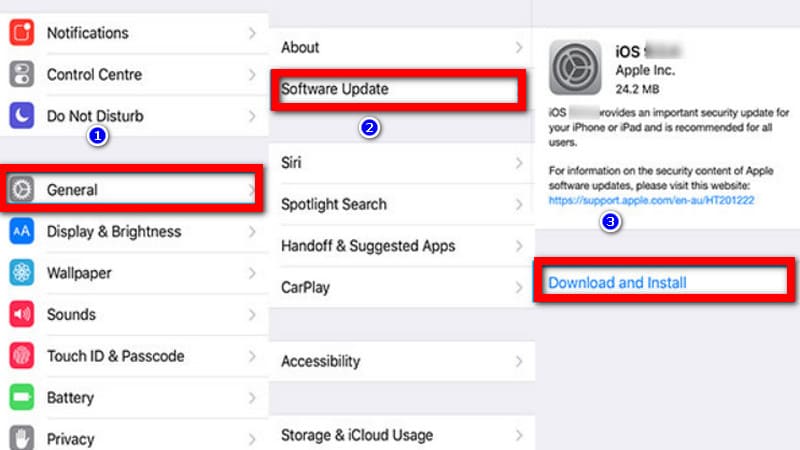
If your HEIC image files are too large and your device does not have enough memory, it can also cause your phone not to display them properly. At this point, you can turn on Low-Quality Image Mode in Settings so that your iPhone can compress oversized images and accommodate them successfully.
Esto es lo que deberías hacer.
Paso 1: Ve a Configuración aplicación y elegir Mensajes.
Paso 2: Desplácese hacia abajo para encontrar Low-Quality Image Mode. Habilítalo.
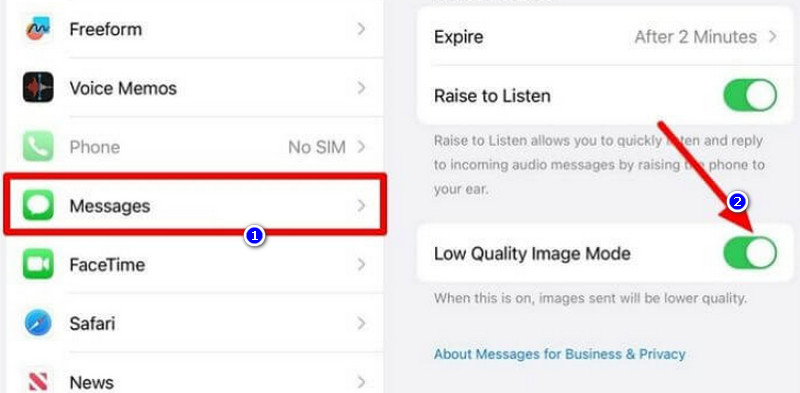
Why are my iPhone photos downloading as HEIC files?
The default image format for iOS devices is now HEIC. So when you report or save images on your iPhone, you'll see that they're all in Formato HEIC.
¿Cómo apago HEIC en mi iPhone?
Abierto Configuración on your iPhone, find the Cámara option, and tap on it. Choose Formatos on the new screen, and select Más compatible. Thus, HEIC will be turned off.
Why I cannot download HEIC images in iMessages?
The reason for this may be a small error in your system for unknown reasons or a problem with your network. To fix this, you need to turn off the iMessage service and turn it back on again.
Conclusión
We have listed 5 reasons that can cause you cannot open HEIC on an iPhone, as well as some standard practices to solve this problem. Suppose you are not used to HEIC, which is not a very common format, and prefer a more adaptable option. In that case, we recommend you convert your images to JPG, in which case Aiseesoft Video Converter Ultimate will be your best helper.

Video Converter Ultimate es un excelente conversor, editor y potenciador de video para convertir, mejorar y editar videos y música en 1000 formatos y más.
100% Seguro. Sin anuncios.
100% Seguro. Sin anuncios.
¡Felicitaciones!
Te has suscrito con éxito a nuestro boletín informativo. El exclusivo hasta un 40 % para los suscriptores es AISEFOKS ¡Ahora puedes copiarlo y usarlo para disfrutar de más beneficios!
¡Copiado exitosamente!