It can be a standard error that you cannot sign out of your Apple ID on Settings. The Sign Out button is grayed out and does not respond to your taps. You can see a message under the button saying that Sign out is not available due to restrictions. So, how do you sign out of your Apple ID when it’s unavailable?
This article explains why the Apple ID sign-out is not available error occurs. Once you learn the possible reasons behind this restrictive message, follow the offered tips to overcome the error and sign out your account successfully.
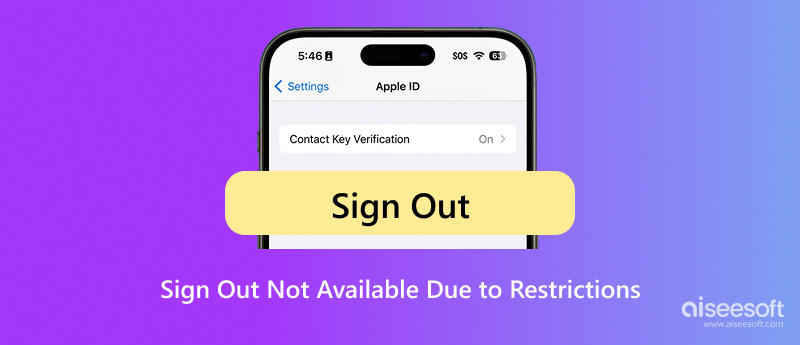
Most iOS users will see the sign-out not available error when they want to sign out of their Apple account in the Settings app. Before delving into the specific solutions, let’s figure out several main reasons why you encounter the Sign out is not available due to restrictions error.
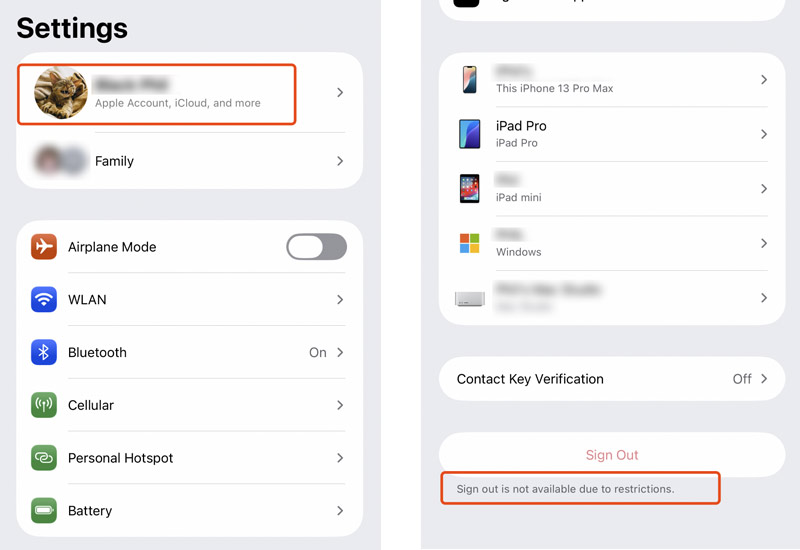
The Apple ID sign out not available error is almost exclusively due to specific settings/restrictions within Screen Time or an active MDM perfil.
Generally, after you turn on Content & Privacy Restrictions in Screen Time, the Sign Out button will be greyed out, and the message will be displayed. Moreover, there is a specific option that controls the Apple account changes. When set to Don’t Allow, it explicitly blocks the ability to add or remove accounts.
If the Apple device is set up as a child’s device under Family Sharing, parental control, and other related restrictions may block the Apple ID sign-out.
When you cannot sign out your Apple ID, you should ensure your device is not enrolled in an MDM solution. If your device essentially belongs to a work or school organization, your account may be restricted from signing out.
Sometimes, the sign out not available error is caused by Lost Mode, Activation Lock, or system issues. When your iPhone or iPad is in Lost Mode or iCloud-locked, some device functionality will be restricted.
Suddenly, the control of Apple ID sign-out on your iPhone or iPad is denied. Don’t worry. After learning about the possible causes, follow the steps below to fix the error.
When you encounter the Apple ID sign-out is not available problem, check if the Screen Time feature is enabled. If it is turned on and you know the Screen Time passcode, turn off the feature to resolve the issue.
Unlock your iPhone or iPad and go to Screen Time in the Settings app. Please scroll down to the Content & Privacy Restrictions and tap it. When you enter the main interface, Toggle the Content & Privacy Restrictions switch at the top to OFF. Enter the Screen Time passcode to proceed with your action. Swipe up from the bottom screen to display all the background apps. Find the Settings app and close it.
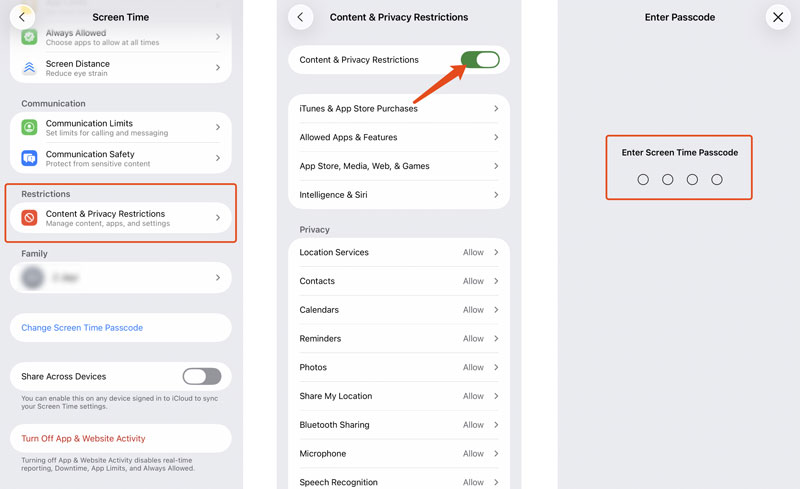
Open the Settings app again and go to your Apple Account interface to check if you can sign out of your Apple ID.
Tap your Apple ID name in the Settings app and choose Find My. Tap Find My iPhone/iPad and then switch the option to a OFF position. You must enter your Apple Account password to move on. Once you enter the password, tap the Turn Off button.
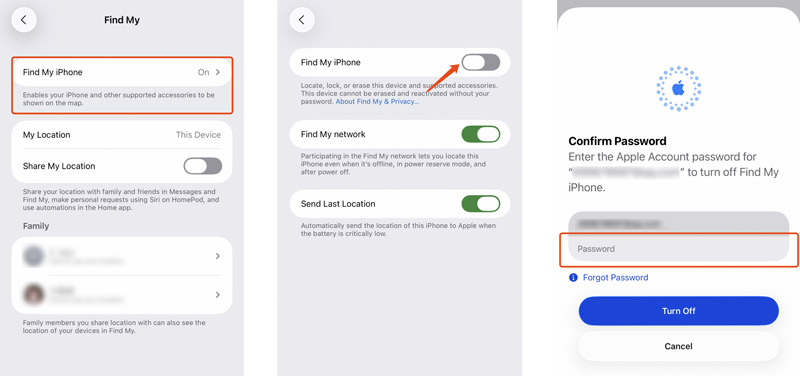
If you don’t know the Screen Time or Apple Account passcode or your device is managed by MDM, you can rely on the reputable iPhone Unlocker to effectively remove various limitations. The software can bypass Screen Time restrictions and MDM safely. Moreover, it lets you wipe your forgotten lock screen password, Apple ID passcode, and Face ID/Touch ID.
100% Seguro. Sin anuncios.
100% Seguro. Sin anuncios.
Open this recommended iPhone Unlocker and choose the Screen Time or MDM feature based on your need. Connect your Apple device and help it be recognized. Follow the onscreen steps to proceed with the removal of Screen Time or MDM restrictions.
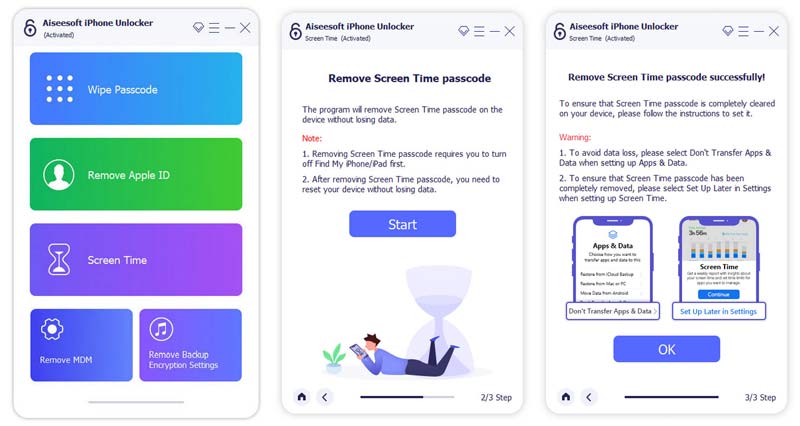
How do I sign out my Apple ID without a passcode?
It can be challenging to sign out your Apple ID without a passcode. If you have a trusted computer nearby, restore your device using iTunes or Finder. This operation will erase the device and its passcode. Your Apple account will be signed out. Moreover, you can use the iPhone Unlocker to wipe your forgotten password and sign out your Apple ID.
How do you remove your Apple ID from a stolen device?
When you want to protect your data after a theft, do not attempt to remove your Apple ID from a lost device. That disassociates the account entirely and puts all data at risk. Instead, you should turn on Modo perdido and use Find My to display a custom message on the screen. Moreover, try locating the device. If you still want to remove your Apple ID from a stolen iPhone or iPad, select Erase This Device in Find My to wipe all personal files. This erasing operation will keep the Activation Lock active. That ensures your stolen device remains unusable.
How can I turn off Stolen Device Protection on my iPhone?
The Stolen Device Protection feature is introduced in iOS 17.3. When you decide to turn it off, you can go to Face ID & Passcode from the Settings app. Enter your iPhone screen lock passcode to move on. Please scroll down to the Stolen Device Protection section and toggle its switch to the Off position. You need to confirm your action with your Face ID if prompted.
Conclusión
After reading this post, you can learn the reasons why your Apple ID El cierre de sesión no está disponible debido a restricciones. More importantly, three helpful methods are shared to resolve the error. After signing out of your account, remember to enable Find My if you have turned it off.

Para reparar la pantalla del iPhone bloqueada, la función de borrado de contraseña puede ayudarlo mucho. Y también puede borrar fácilmente la ID de Apple o la contraseña de Screen Time.
100% Seguro. Sin anuncios.
100% Seguro. Sin anuncios.
¡Felicitaciones!
Te has suscrito con éxito a nuestro boletín informativo. El exclusivo hasta un 40 % para los suscriptores es AISEFOKS ¡Ahora puedes copiarlo y usarlo para disfrutar de más beneficios!
¡Copiado exitosamente!