Auto-Lock can help to save battery, enhance privacy, and improve convenience. You often need to adjust your iPhone’s Auto-Lock time for specific tasks. For instance, you may like to extend the lock screen time when reading or navigating. Some users reported that the option is disabled after upgrading to a new iOS version. Are you encountering a similar issue where your iPhone’s Auto-Lock is grayed out?
If Auto-Lock is greyed out, you can't change the settings to suit new tasks or needs. That can be frustrating. This article explains several possible causes why the Auto-Lock is greyed out on an iPhone. Moreover, it shares related solutions to resolve them.
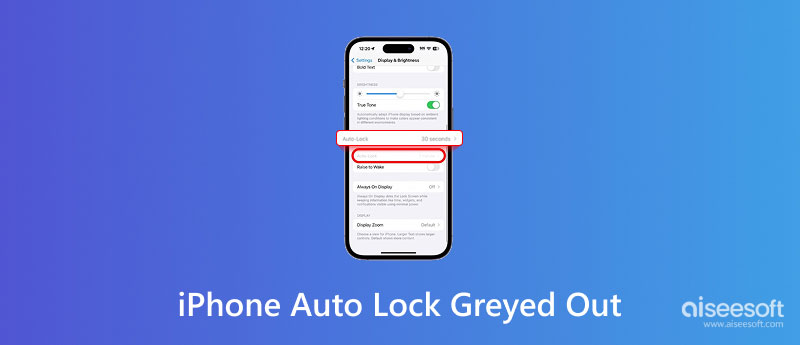
As mentioned, this feature is used to turn off the display automatically. By default, your iPhone is set to lock the screen after 30 seconds of inactivity. If your iPhone runs a relatively new system like iOS 16 or later, you can easily change the screen lock time under Display & Brightness in the Settings app. Before telling the specific troubleshooting steps, it’s essential to understand the causes behind the iPhone Auto-Lock greyed out issue.
Common causes include Low Power Mode, Screen Time settings, and certain accessibility features. The Low Power Mode is one big reason your iPhone’s Auto-Lock option is greyed out. When your device doesn’t have enough battery life, this mode will be automatically enabled to save power. Once enabled, many non-essential features will be disabled. In that case, you may not be allowed to make Auto-Lock adjustments.
Screen Time is another possible cause. It may have Downtime or App Limits that affect your iPhone’s Auto-Lock function. Moreover, if a parent or organization restricts the device, you may need to remove the Guided Access or get admin help. Sometimes, certain apps or features would prevent you from changing the screen lock time on your iPhone. For instance, the Maps app runs in the background, or CarPlay is connected. In rare cases, temporary bugs in iOS will lead to the iPhone Auto-Lock greyed out problem.
When Auto-Lock is greyed out, you can’t adjust your iPhone’s screen lock time. You can first restart the device to troubleshoot the issue. This operation may easily fix the Auto-Lock greyed out on iPhone. If the Auto-Lock feature is still disabled, use the five solutions below to resolve it.
Low Power Mode is used to extend battery life. Once enabled, it will disable non-essential features and show a bateria amarilla. If your iPhone’s battery life is extremely low, you need to charge it and turn off the mode.
You can display the Control Center and tap the battery icon to disable Low Power Mode. Also, you can go to Settings and tap Battery to see if Low Power Mode is toggled on.
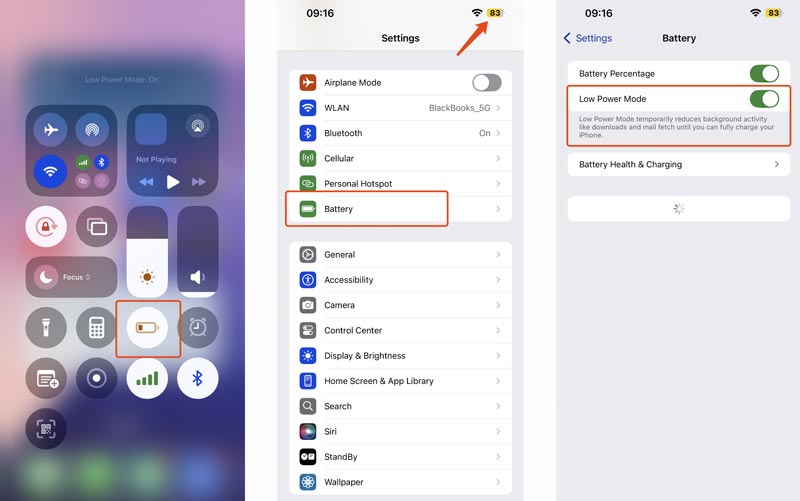
If specific Screen Time settings are enabled, they may override Auto-Lock and prevent you from making adjustments. Open Settings and tap Screen Time. Enter Content & Privacy Restrictions to check if Auto-Lock interferes with some restrictions.
If you forgot the current passcode for your iPhone’s lock screen and fail to unlock the device via Face ID or Touch ID, you can use the reliable Desbloqueo iPhone Aiseesoft to wipe the password with ease. It lets you bypass iPhone’s screen lock, Face ID, and Touch ID, remove Screen Time restrictions and MDM, erase Activation Lock, and more. It provides a simple way to regain access to your iPhone. You can launch it, connect the locked iPhone, download firmware based on your device model, and then perform the unlock.
100% Seguro. Sin anuncios.
100% Seguro. Sin anuncios.
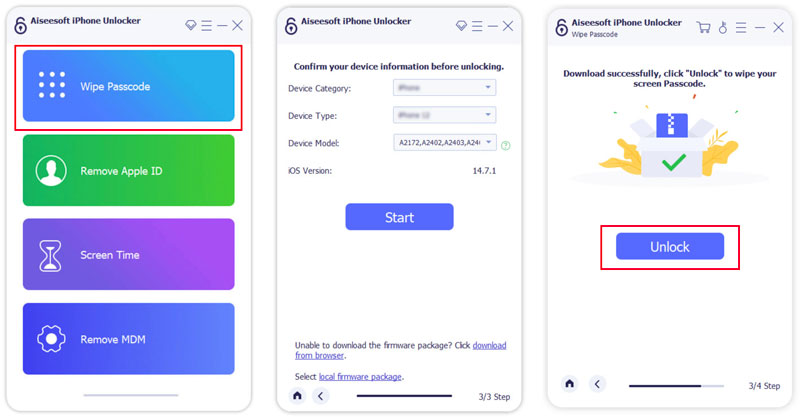
Temporary bugs in an old iOS may cause settings like Auto-Lock to malfunction. Go to Software Update in Settings to search for updates. Update the iOS to the latest version using the common steps.
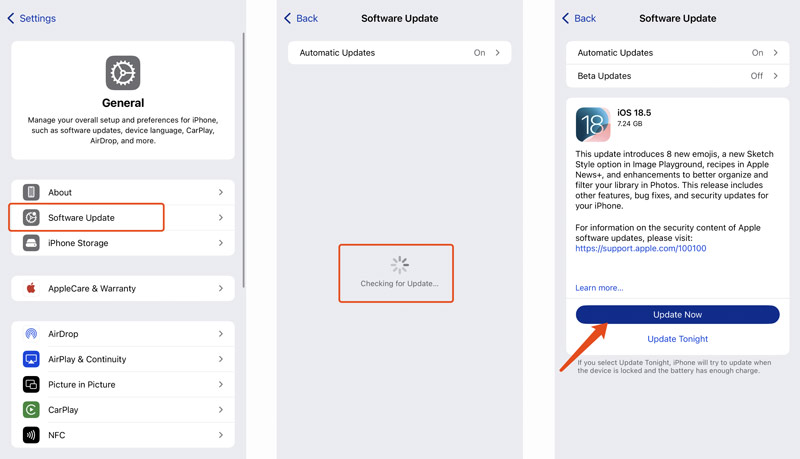
Resetting all your iPhone settings can resolve deeper software conflicts. Go to General in the Settings app, tap Transfer or Reset iPhone, choose Reset, and then Reset All Settings. This action won’t delete your iOS device.
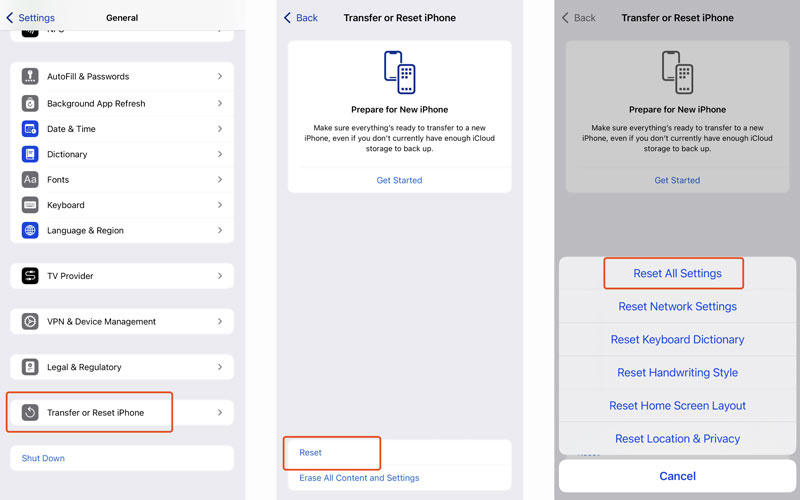
Triple-click the Side or Home button of your iPhone. If a passcode prompt appears, that means Guided Access is active. Enter your passcode to exit Guided Access. What’s more, if an organization manages the device or has parental controls enabled, you need to get the admin’s help to adjust or turn off restrictions.
Why is my iPhone’s Auto-Lock time stuck on 30 Seconds?
The Auto-Lock feature allows you to set a desired time to turn off the display automatically. By default, your iPhone’s Auto-Lock will be set to 30 seconds. However, Auto-Lock settings can sometimes be affected by other apps, features, or settings. The Auto-Lock stuck on 30 Seconds issue may be due to several factors, including the Low Power Mode, <div style="font-size:12px; line-height:1em;">El tiempo<br>DE PANTALLA</div> restrictions, specific display accessibility features, bugs in iOS, and hardware problems.
How do you stop an iPhone from locking after 30 seconds?
If the Auto-Lock on your iPhone is set to 30 seconds, changing it to a longer duration, like 1 or 5 minutes, would help. Moreover, you can turn off Auto-Lock and set the iOS device to never lock based on your needs. Go to Settings, find and tap the Display & Brightness option, and then choose Auto-Lock. Select a desired lock screen time from the available options.
Why is the clock on my iPhone dim?
There are several possible reasons why the clock on your iPhone is dim. If the auto-brightness feature is enabled, the screen may be adjusted based on ambient light. The clock will become dim when your iPhone is in a darker environment. When the iPhone is under Low Power Mode, it will reduce screen brightness to ahorrar batería. In that case, the clock might appear dimmer. Moreover, the Night Shift or True Tone features may cause the clock to be dim on an iPhone.
Conclusión
With the five helpful tips, you can resolve the iPhone Auto-Lock greyed out issue. This issue is often tied to software settings rather than hardware failure. However, if Auto-Lock remains disabled after trying all fixes, your iPhone may require professional diagnostics. You can contact Apple Support or take it directly to a local Apple Store.

Para reparar la pantalla del iPhone bloqueada, la función de borrado de contraseña puede ayudarlo mucho. Y también puede borrar fácilmente la ID de Apple o la contraseña de Screen Time.
100% Seguro. Sin anuncios.
100% Seguro. Sin anuncios.
¡Felicitaciones!
Te has suscrito con éxito a nuestro boletín informativo. El exclusivo hasta un 40 % para los suscriptores es AISEFOKS ¡Ahora puedes copiarlo y usarlo para disfrutar de más beneficios!
¡Copiado exitosamente!