Debido al gran tamaño de los archivos y a los problemas de compatibilidad, a menudo es necesario convertir los archivos TIFF a JPG. Este artículo ofrece cinco formatos populares Convertidor de TIFF a JPG Recomendaciones para que puedas realizar fácilmente las conversaciones de imágenes manteniendo una alta calidad.
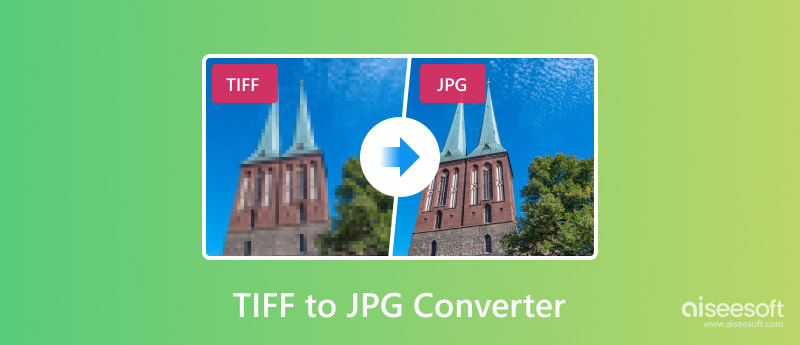
Cuando busque soluciones para convertir sus archivos TIFF a JPG, especialmente si prefiere una forma de conversión gratuita, obtendrá muchas recomendaciones de convertidores TIFF a JPG en línea. En esta sección, le presentamos tres de los más populares que le permiten convertir fácilmente TIFF a JPG para lograr una amplia compatibilidad y un tamaño de archivo más pequeño.
Aiseesoft Convertidor de imágenes gratuito en línea es una herramienta de conversión de imágenes fácil de usar que puede ayudarte a convertir tus archivos TIFF a JPG, PNG o GIF manteniendo la alta calidad de la fuente. Te permite convertir varios archivos TIFF a JPG a la vez. Puedes cargar tu TIFF, confirmar que el formato de salida sea JPG y luego comenzar la conversión en línea. Este convertidor gratuito de TIFF a JPG se preocupa mucho por tu privacidad. No necesitas crear e iniciar sesión en una cuenta para convertir la imagen de TIFF a JPG. Además, todos los archivos cargados se eliminarán automáticamente después de la conversión.
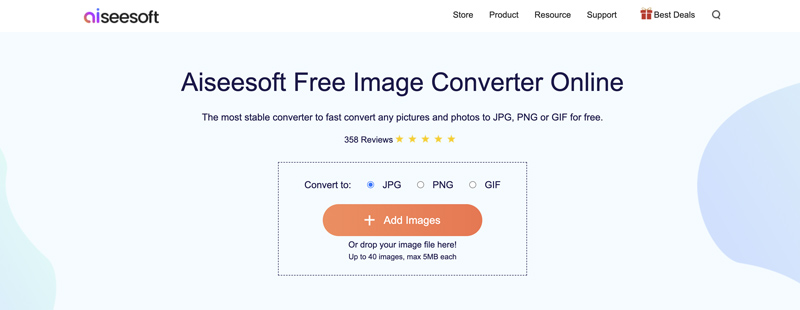
CloudConvert es una plataforma de conversión de archivos con todas las funciones que ofrece varias herramientas en línea para convertir imágenes, documentos, libros electrónicos y otros archivos. Tiene un convertidor de TIFF a JPG individual que le permite convertir imágenes en línea fácilmente y de forma gratuita. Además de TIFF, CloudConvert admite otros formatos de imagen, incluidos PNG, GIF, WEBP y HEICAdemás, le permite personalizar la resolución de la imagen de salida, la calidad y el tamaño del archivo según sus necesidades.
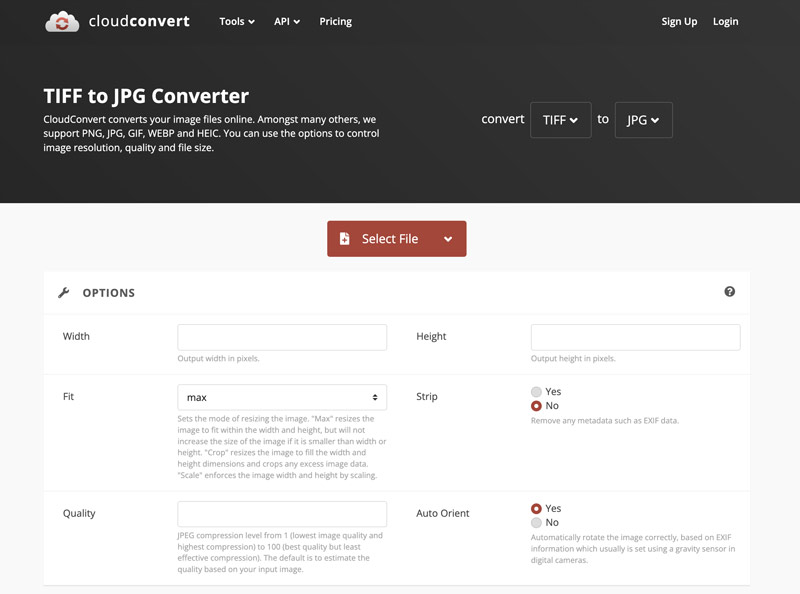
FreeConvert es otra famosa plataforma de conversión de archivos que ofrece muchos convertidores de imágenes, audio, vídeo y documentos. Ofrece un convertidor de TIFF a JPG específico para la conversión de TIFF a JPG en línea. Puede acceder a la página, cargar sus imágenes y comenzar la conversión. FreeConvert le permite cambiar el tamaño de la imagen JPG de salida, cambiar el color de fondo, comprimir el archivo de imagen y más. Verá muchos anuncios mientras usa este convertidor gratuito de TIFF a JPG.
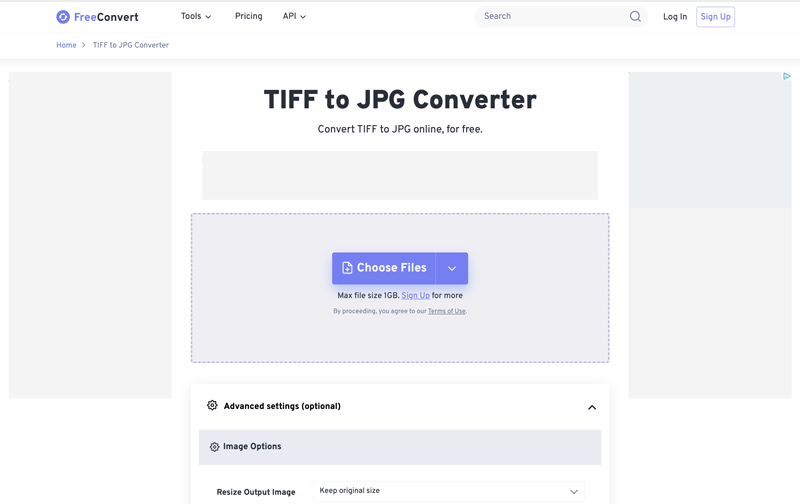
Además de las tres recomendaciones anteriores, puedes encontrar fácilmente otras opciones de conversión de TIFF a JPG en línea, como Convertio, Picflow, iLoveIMG Convert TIFF to JPG, Zamzar TIFF to JPG y OnlineConvert. La mayoría de ellas incluyen límites de calidad de exportación o funciones, anuncios o marcas de agua.
Supongamos que edita imágenes con frecuencia en su computadora y prefiere un software de conversión o edición de fotografías potente. En ese caso, puede recurrir a algunos editores de imágenes profesionales como Photoshop, VCU, XnConvert, CorelDRAW y GIMP. Están diseñados con todas las funciones de edición más utilizadas para editar y exportar sus archivos de imagen con los formatos deseados.
Photoshop es el software de edición de imágenes más famoso que cuenta con todas las funciones necesarias para editar y convertir imágenes. Puede funcionar como un convertidor de imágenes para convertir archivos TIFF a JPG. Puede agregar fácilmente sus imágenes TIFF a Photoshop, ir a la función Exportar como y configurar JPG como el formato de salida de destino. Además, le permite ajustar la calidad del JPG convertido y otras configuraciones. Antes de la conversión, puede usar sus diversas herramientas para editar imágenes, optimizar efectos y mejorar la calidad.
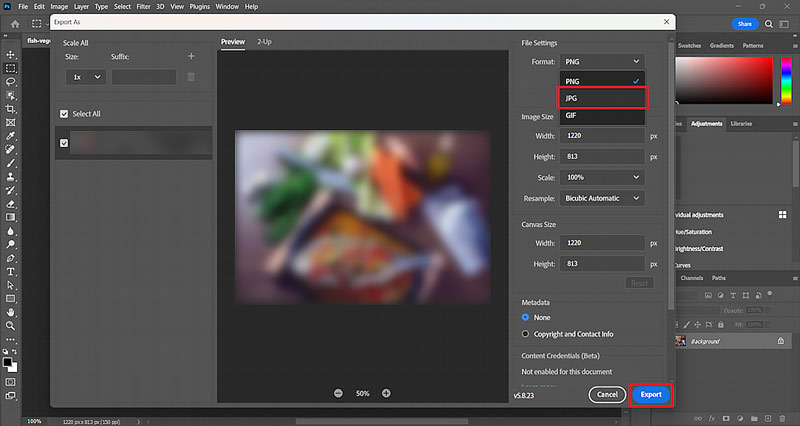
GIMP es un editor de imágenes de código abierto que funciona como un convertidor para convertir archivos TIFF a JPG. Está equipado con funciones de edición de uso común para editar imágenes y mejorar la calidad. Puede convertir imágenes de TIFF a JPG en su computadora Windows, Linux o Linux. De manera similar a Photoshop, después de agregar un archivo TIFF a GIMP, puede usar su Exportar como para comenzar la conversión rápidamente.
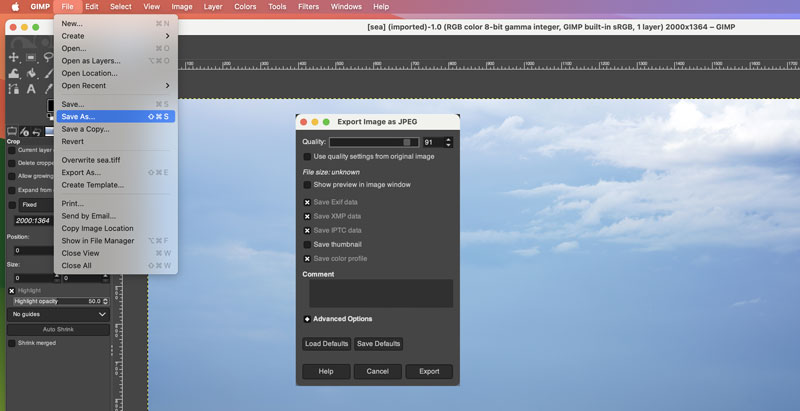
¿Cuál es la diferencia entre TIFF y JPG?
Tanto TIFF como JPG son formatos de archivo de imagen estándar. Sin embargo, TIFF admite la compresión sin pérdida y puede almacenar imágenes de alta calidad. Los archivos TIFF son ideales para contener detalles finos y precisión de color. En comparación con JPG, TIFF suele tener un tamaño de archivo mayor. Por el contrario, JPG adopta la compresión con pérdida. Los reproductores, aplicaciones, dispositivos y navegadores lo admiten ampliamente. Los archivos JPG se utilizan principalmente para compartir y almacenar imágenes.
¿Cómo guardo un archivo TIFF como JPEG en Windows 10?
Con la herramienta integrada Microsoft Paint, puede guardar un archivo TIFF como JPEG en su PC con Windows 10. Busque el archivo TIFF específico que desea convertir y haga clic derecho sobre él. Elija abrirlo con Paint. Una vez cargado el archivo TIFF, vaya al menú Archivo y seleccione la opción Guardar. Luego, elija una imagen JPEG del menú desplegable. Continúe con el proceso y confirme la conversión de la imagen de TIFF a JPEG. También puede confiar en algunas herramientas de conversión de imágenes de terceros como Convertidor de imágenes en línea gratuito, GIMP o Photoshop para guardar un archivo TIFF como JPEG en Windows 10.
¿Para qué se utiliza un archivo TIFF?
TIFF (Tag Image File Format) es un formato de archivo informático que almacena imágenes e información sobre imágenes. Admite algoritmos de compresión sin pérdida. Por lo tanto, el formato se utiliza principalmente para guardar gráficos de alta calidad. Además, puede guardar metadatos como la resolución de la imagen, los derechos de autor, el perfil de color y otra información. Un archivo TIFF puede contener muchos colores, como 8 bits, 16 bits y 24 bits. TIFF se utiliza ampliamente en varios campos, incluidos el escaneo, la impresión, la edición de imágenes y más.
Conclusión
La conversión de archivos TIFF a JPG puede ayudar a reducir el tamaño del archivo y mejorar la compatibilidad. Después de leer este artículo, espero que pueda encontrar la solución deseada. Convertidor de TIFF a JPG para finalizar fácilmente la conversión de la imagen.

Amplíe y mejore imágenes hasta 4K en lotes rápidamente con una amplia compatibilidad con varios formatos de imagen.
100% Seguro. Sin anuncios.
100% Seguro. Sin anuncios.