Life360 es una aplicación genial que te permite compartir dónde estás con tus amigos y familiares mientras viajas. Es genial para mantenerte en contacto, pero también puede hacerte sentir un poco expuesto. Estás de suerte si quieres tomarte un respiro de mostrar tu ubicación. Puedes dejar de compartir fácilmente tu paradero sin que nadie se dé cuenta. En esta guía, repasaremos qué hace Life360 y Cómo pausar Life360 sin que nadie lo sepa en iPhone Uso de Aiseesoft AnyCoord, modo avión, herramienta VPN y otros métodos. Al final de esta guía, aprenderá a mantener privada su ubicación mientras sigue usando Life360.
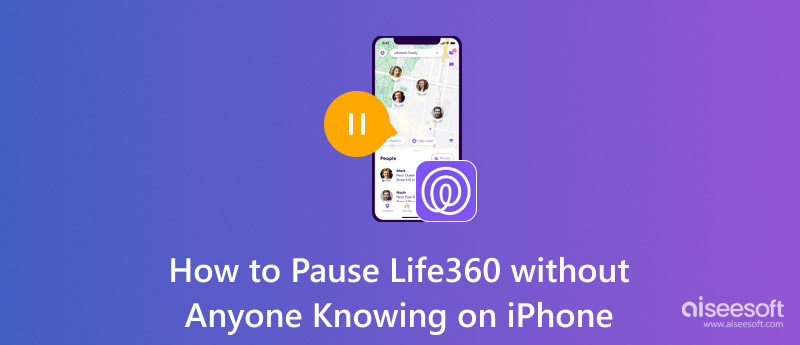
Es muy importante mantenerse en contacto con su familia y amigos. Life360 es una aplicación que hace que las familias se sientan seguras y sin preocupaciones. Te permite compartir dónde estás en este momento para que todos en tu grupo sepan que estás bien. Ya seas un padre que intenta vigilar a sus hijos o un grupo de amigos que planean una reunión, Life360 satisfará tus necesidades. Esta sección analiza cómo funciona Life360, desglosando sus principales características y lo que puede hacer. Desde compartir tu ubicación y asegurarte de que estás seguro mientras conduces hasta obtener ayuda en caso de emergencia y configurar zonas de seguridad, Life360 tiene todas las herramientas para mantener a tu familia conectada y actualizada.
Descripción general de Life360
Life360 crea un grupo especial llamado "Círculo" donde puedes compartir tu ubicación con tu familia o amigos. Puedes configurar cada círculo exactamente como quieras, eligiendo quién se une y qué detalles quieres compartir. Life360 funciona en iPhones y Androids, lo que te da una sensación de seguridad al brindarte actualizaciones sobre dónde se encuentra cada persona y si se encuentra a salvo.
¿Cómo funciona Life360?
• Uso compartido de la ubicación: Life360 rastrea la ubicación exacta de los miembros del Círculo mediante GPS. Los miembros pueden ver la ubicación de cada uno en tiempo real en un mapa, lo que muestra dónde se encuentra cada uno en cualquier momento. También pueden crear "Lugares", como el hogar, la escuela o el trabajo, y la aplicación les avisará a todos cuando alguien llegue o se vaya.
• Geofencing y notificaciones: el geofencing permite a los usuarios establecer límites virtuales alrededor de lugares. Si un miembro de Circle ingresa o sale de un área geofencing, la aplicación envía alertas automáticas, como "Mamá llegó a la escuela".
• Funciones de seguridad al conducir: Life360 cuenta con informes de conducción que detectan situaciones de conducción insegura, como exceso de velocidad o uso del teléfono. También ayuda con la detección de accidentes, que avisa a los contactos de emergencia si hay un accidente automovilístico.
• Asistencia de emergencia: la función SOS permite a los usuarios enviar alertas de emergencia a todos en su círculo, y la aplicación puede llamar a los servicios de emergencia si es necesario.
• Seguimiento de batería y conectividad: la aplicación monitorea la batería de cada dispositivo y recuerda a los miembros de la familia que carguen sus teléfonos.
• Funciones premium: Life360 ofrece planes pagos con funciones adicionales como informes de conducción detallados, historiales de ubicación más largos, protección contra robo de identidad y asistencia en la carretera.
Características
• Compartir ubicación instantáneamente
• Configurar zonas que te envíen alertas cuando estés cerca de ellas
• Verificar su seguridad al conducir y detectar accidentes.
• Alertas de emergencia SOS
• Vigila tu batería
• Funciones de pago adicionales para mayor seguridad
¿Quieres compartir tu ubicación en Life360 solo si alguien se entera? Hay algunas formas de hacerlo. Veámoslas: Aiseesoft AnyCoord, modo avión, Expressvpn, desactivar el seguimiento de ubicación y deshabilitar el círculo en Life360. Aquí te explicamos cómo Apaga life360 Sin que los padres sepan iPhone.
Cambiador de ubicación Aiseesoft AnyCoord es una aplicación genial que te permite cambiar tu ubicación GPS en diferentes dispositivos, como Macs. Es perfecta para personas que quieren cambiar el lugar donde miran en sus pantallas por razones como acceder a contenido que es solo para ciertos lugares, mantener su ubicación privada, jugar juegos que requieren que estés en un lugar determinado o consultar aplicaciones y servicios que requieren que tu GPS funcione. Es fácil de usar. Puedes cambiar tu ubicación sin jailbreaking o configuraciones complicadas. También tiene funciones geniales. Hacen que parezca que te estás moviendo. También cambian tu velocidad para que parezca más real.
Cómo congelar la ubicación de tu Life360 en iPhone usando Aiseesoft AnyCoord
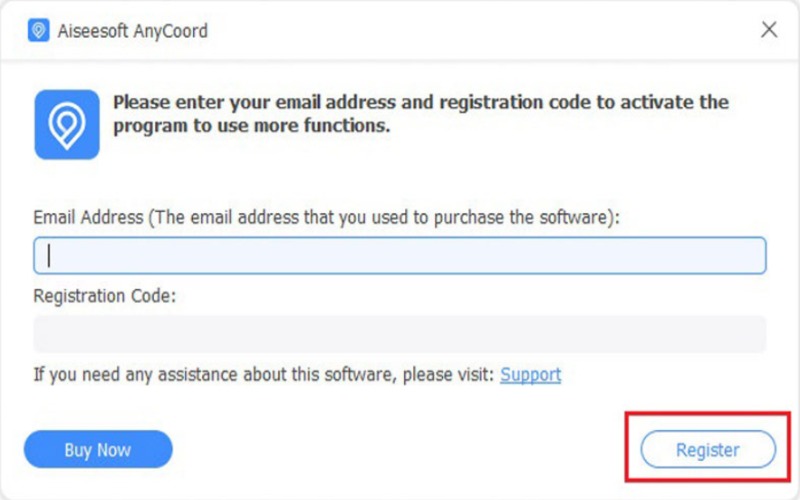
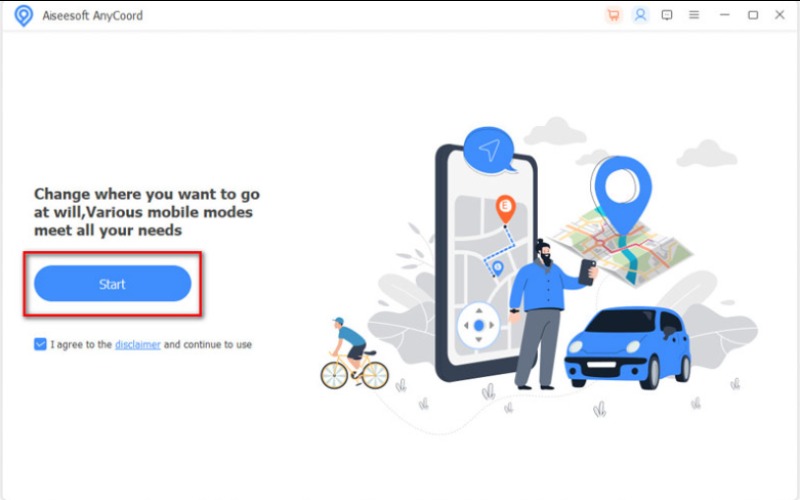
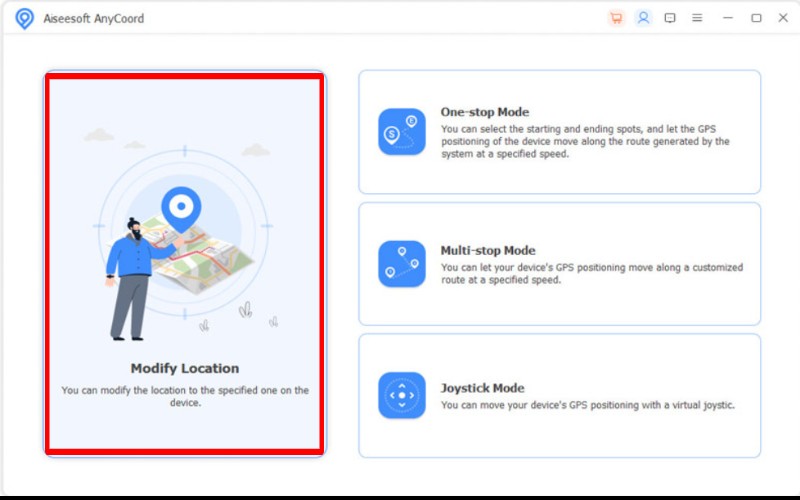
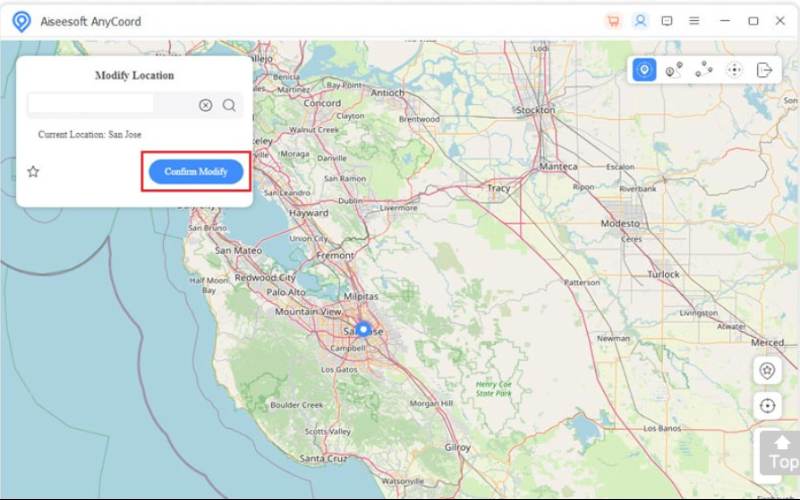
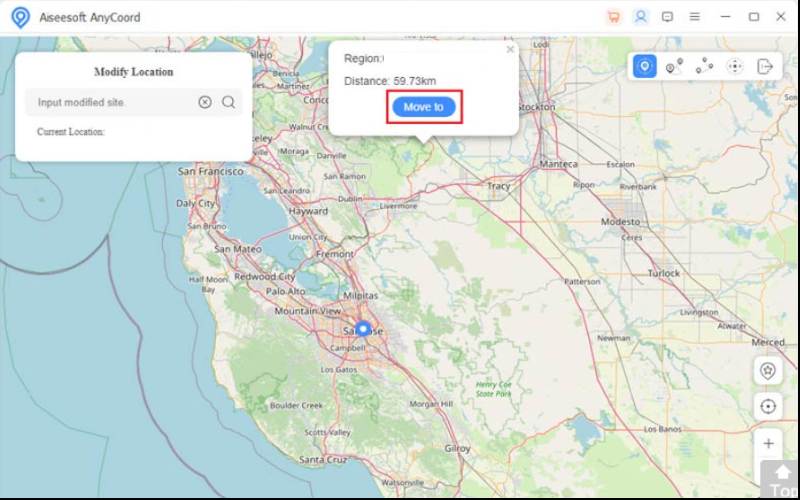
A veces, solo necesitas un poco de tiempo a solas. Una forma sencilla de hacerlo en tu iPhone es activando el modo Avión. El modo Avión detiene todas las señales inalámbricas, como GPS, datos móviles y Wi-Fi, lo que hace que tu ubicación sea invisible en la aplicación Life360. Esto significa que tu Circle no verá dónde estás mientras estés en el modo Avión. Te mostraremos cómo congelar tu ubicación en Life360 sin que nadie sepa tu iPhone usando el modo Avión para que puedas tener algo de privacidad sin que nadie se dé cuenta de que no estás allí.
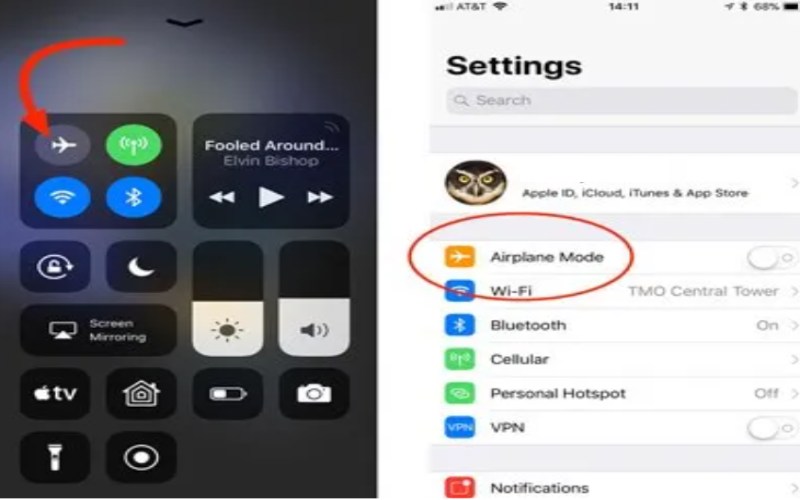
ExpressVPN es un servicio VPN de primer nivel conocido por su gran seguridad, conexiones rápidas y funciones fáciles de usar. Mantiene la privacidad de tu contenido en línea al codificar tu tráfico de Internet y enmascarar tu dirección IP real, lo que hace que parezca que estás en otro lugar. Es perfecto para evitar restricciones de Internet, aumentar la privacidad y cambiar tu ubicación en aplicaciones como Life360 o Snapchat. Con servidores en todo el mundo, ofrece una forma segura y sencilla de navegar por Internet sin ser rastreado. Ya sea que necesites mantener en secreto tus actividades en línea, que te bloqueen en tu área o que aplicaciones como Life360 dejen de rastrear tu ubicación en tiempo real, ExpressVPN ofrece una solución confiable y sencilla.
Cómo falsificar la ubicación de Life360 en un iPhone a través de ExpressVPN
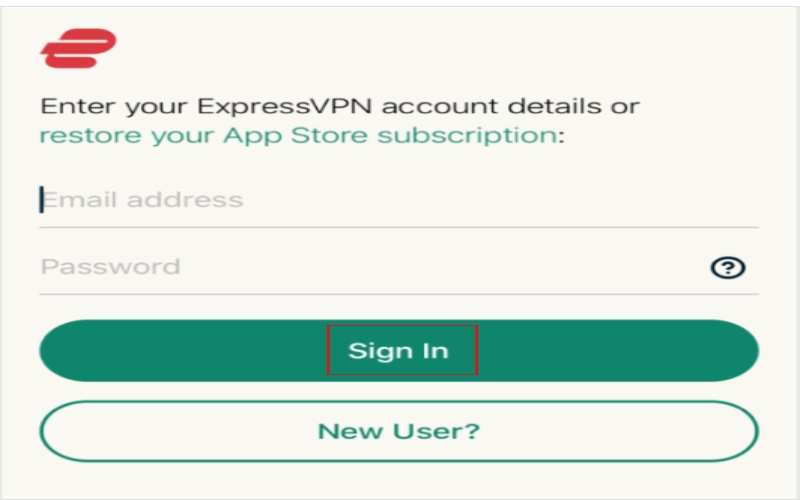
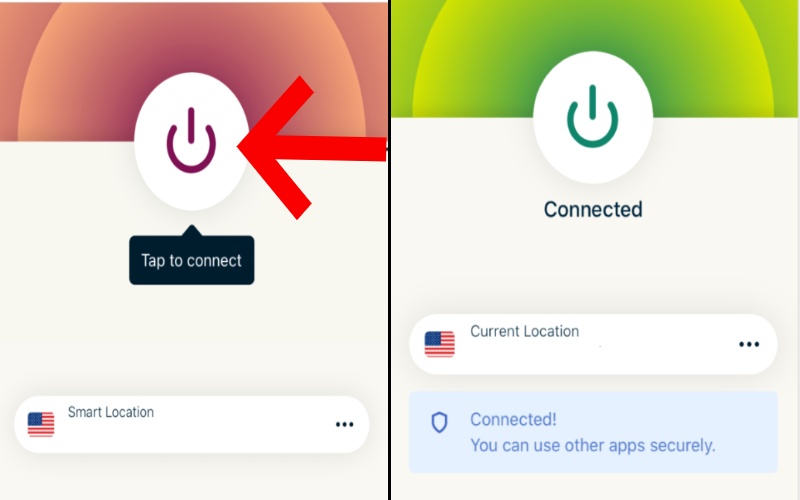
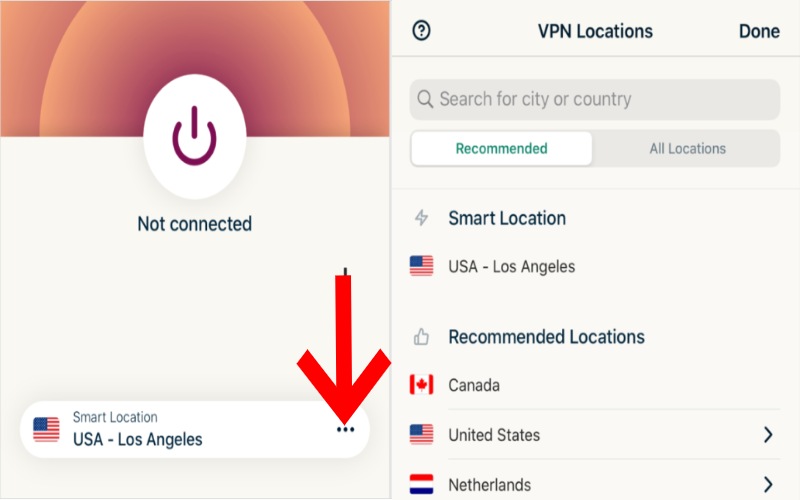
Los servicios de ubicación de tu iPhone son una función integrada que permite que las aplicaciones sepan dónde estás para darte las mejores indicaciones, sugerirte cosas que te puedan gustar cerca y hacer otras cosas según tu ubicación. Pero, a veces, no quieres usar esta función para proteger tu privacidad o evitar que aplicaciones como Life360 te rastreen. Al desactivar los servicios de ubicación, puedes evitar que tu iPhone comparta tu ubicación GPS con las aplicaciones, lo que es una forma inteligente de proteger tu privacidad sin que nadie lo sepa.
Cómo pausar Life360 en iPhone desactivando el servicio de ubicación
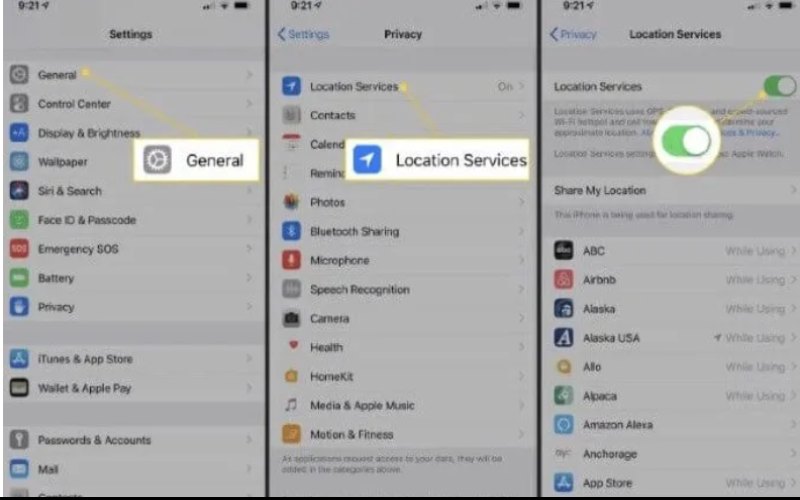
Life360 permite que tus familiares y amigos se mantengan en contacto mostrando dónde estás en tiempo real. Pero, a veces, es posible que no quieras compartir tu ubicación con un grupo determinado sin desactivar los servicios de ubicación para todas tus aplicaciones. Desactivar el uso compartido de la ubicación para un grupo específico en Life360 es una forma furtiva de dejar de compartir tu ubicación con ellos, pero seguir usando los servicios de ubicación para otras cosas.
Este truco es perfecto para mantener privados algunos de tus círculos sin que los demás sepan que has desactivado tu ubicación por completo. Aquí te mostramos cómo dejar de compartir tu área con un grupo específico en Life360.
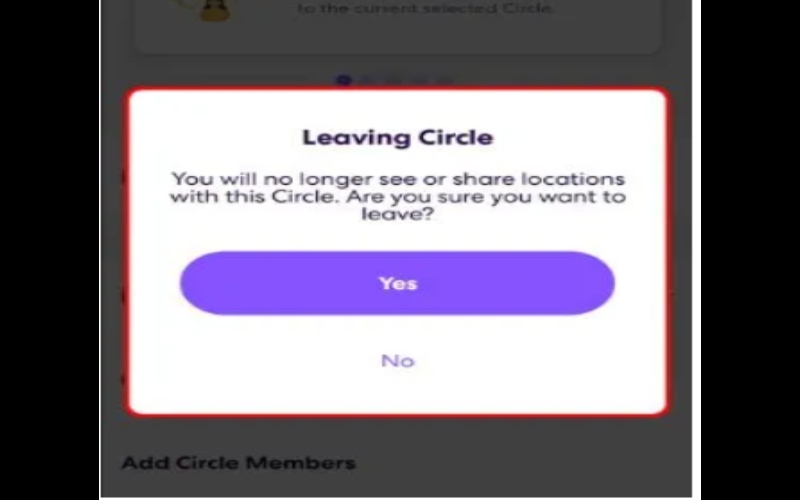
¿Life360 también detendrá mis otras aplicaciones que necesitan servicios de ubicación?
Detener Life360 también detendrá otras aplicaciones que necesitan servicios de ubicación, como mapas, aplicaciones meteorológicas y aplicaciones de redes sociales.
¿Dejar de lado Life360 hará que mis Círculos no sepan dónde estoy?
Sí, si dejas de usar Life360, tus círculos no podrán ver dónde estás temporalmente. Pero cuando comiences a compartir tu ubicación nuevamente, tus círculos se pondrán al día.
¿Puedo mezclar diferentes formas de detener Life360?
Sí, puedes probar a usar Aiseesoft AnyCoord, el modo avión y una herramienta VPN para mantener tu información más segura. Pero ten cuidado de no agregar demasiados pasos de seguridad porque eso podría afectar el funcionamiento de tu teléfono o de las aplicaciones.
Conclusión
El articulo es sobre Cómo congelar la ubicación de Life360 en iPhone sin que nadie lo sepa de diferentes maneras. Estos métodos permiten a los usuarios administrar su información de ubicación. Protegen la privacidad sin interrumpir las funciones útiles de Life360. Estos trucos facilitan la detención de Life360 en tu iPhone. También te permitirán verificar quién puede rastrear tu ubicación. Úsalos para un descanso breve o una solución a largo plazo.

Aiseesoft AnyCoord puede ayudarlo a ocultar, falsificar o cambiar su ubicación GPS a cualquier otro lugar con facilidad. Incluso puede planificar una ruta móvil si es necesario.
100% Seguro. Sin anuncios.
100% Seguro. Sin anuncios.