Are you utilizing your Apple device for communication and work on top entertainment purposes as well but stuck when trying to locate your Apple ID username? The Apple ID has long since become more than just a log-in in our digital age—instead, it's a passport to your digital life, granting access to iCloud space, App Store apps, and effortless synching on a hundred or so devices. And yet, for so many consumers, the settings maze and account data have them stumped as to what email or handle their Apple ID has on file. Let's put you firmly back in the driver's seat and feel in command with this step-by-step guidebook, both for novices and seasoned pros. Discover useful advice, clear directions, and expert advice that will see you locate your Apple ID username in a flash. Let's make this cornerstone of your digital life easy and see you leveraging your full Apple world. Read on and open the door of access with ease.
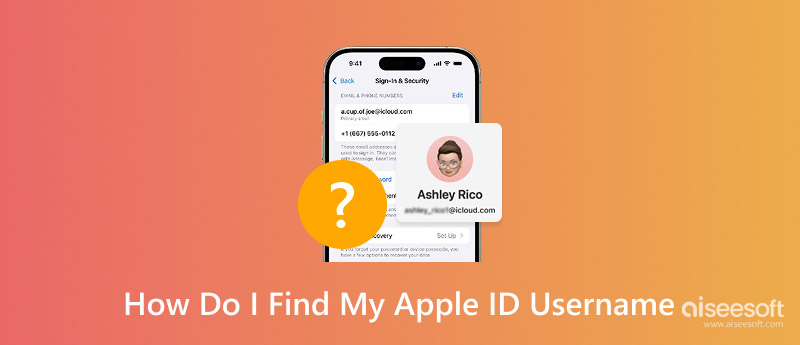
Locating your Apple ID username on your Mac might seem daunting at first, but it proves extremely simple if you are aware of the place where you can find it. Whether you are in the middle of acquiring a new device or simply need to be reminded, this solution illustrates exactly what you have to do in a very lucid and simplified manner.
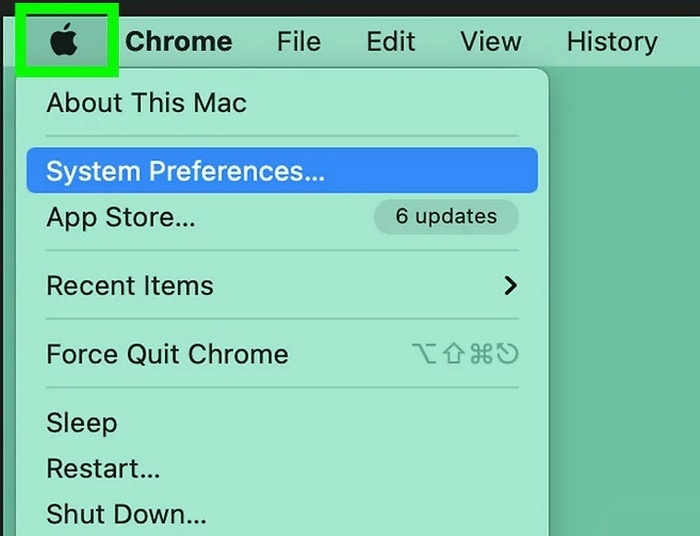
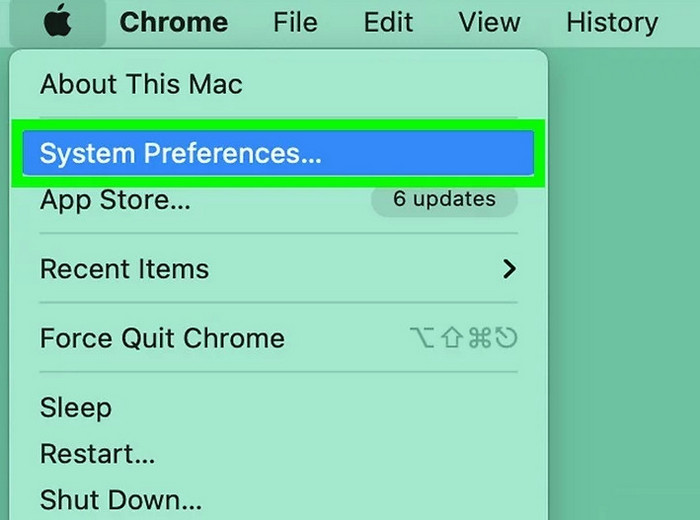
Also, you can locate your Apple ID username on mobile platforms. Check it out.
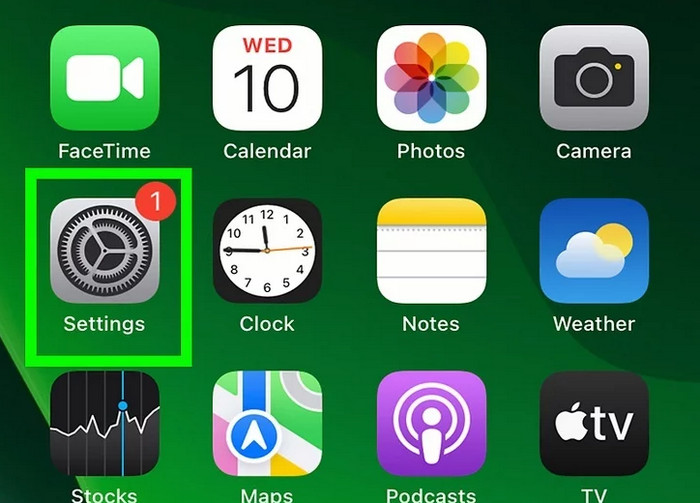
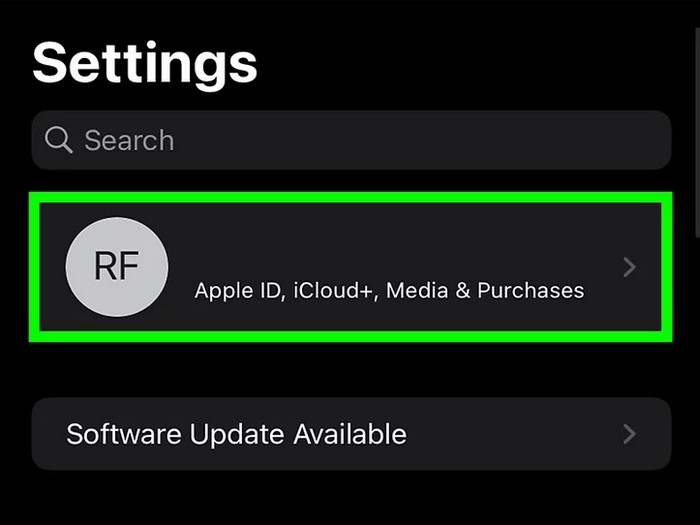
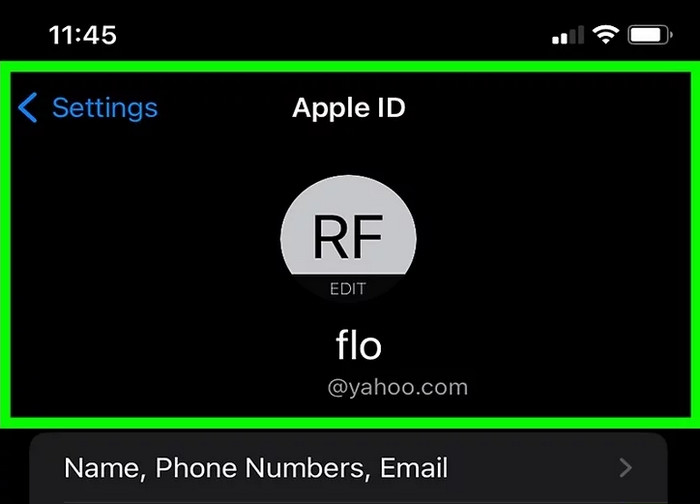
If you don’t have an iOS device, you can use a Windows device to find your Apple ID username.
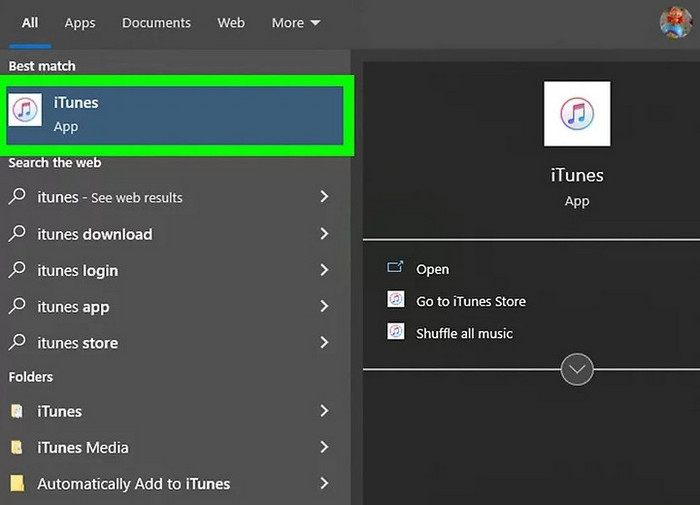
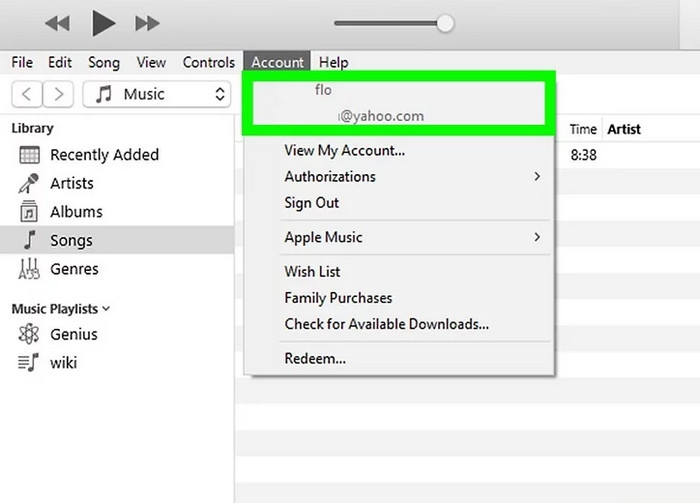
If you still can't find your Apple ID after trying the methods above, you can ask Apple for help. It will verify your identity and usa tu correo electrónico para restablecer tu ID de Apple.
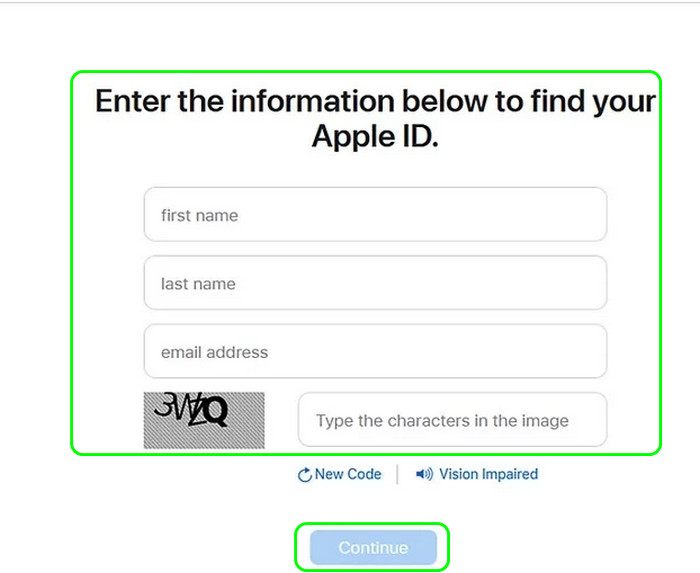
Forgotten Apple ID passwords can get frustrating when your iPhone or iPad is locked out of its core functions. Don’t worry. You are not alone. Desbloqueo iPhone Aiseesoft is designed to make the process easy and fast, bypass forgotten or lost passwords, and access your Apple account hassle-free.
If you need to reset your Apple ID password, restore a disabled iPhone, or remove Screen Time limits, Aiseesoft iPhone Unlocker is a seamless experience. You do not need great computer skills to work through the process using its easy-to-use interface—simply a couple of clicks, and your Apple device is back to life. The software also secures your files while unlocking them during the process.
If you find yourself stuck while trying to get your Apple ID username but have forgotten your password, this reliable utility provides a hassle-free solution to reset your password and take back the controls. A lost password should not get between you and your Apple world. Let’s look at how Aiseesoft iPhone Unlocker can assist you in opening doors to new possibilities with simplicity and certainty.
100% Seguro. Sin anuncios.
100% Seguro. Sin anuncios.

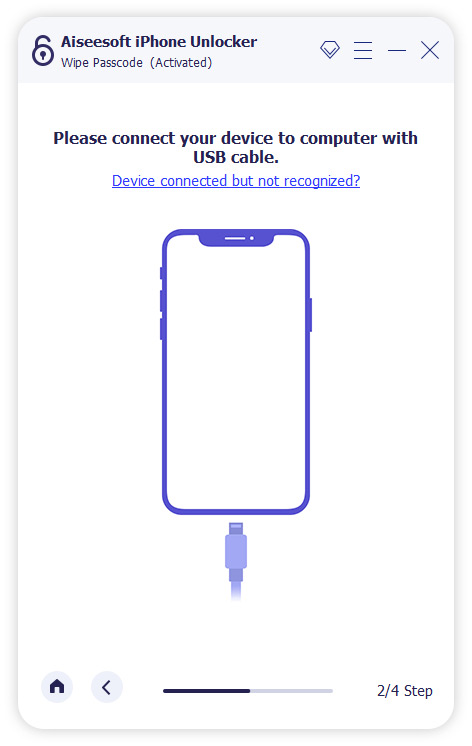
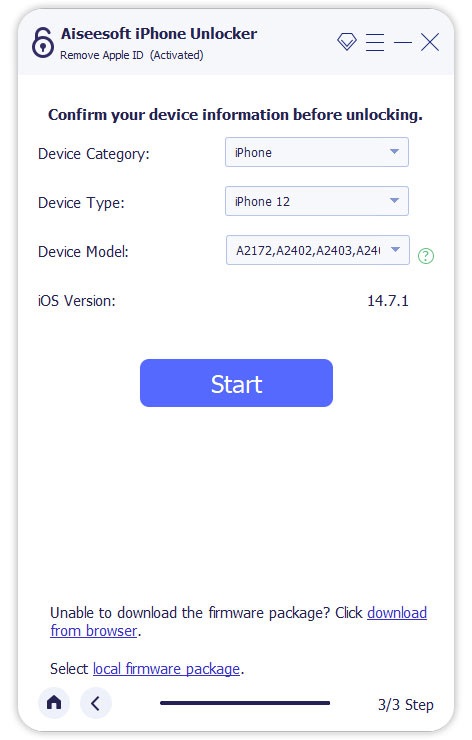
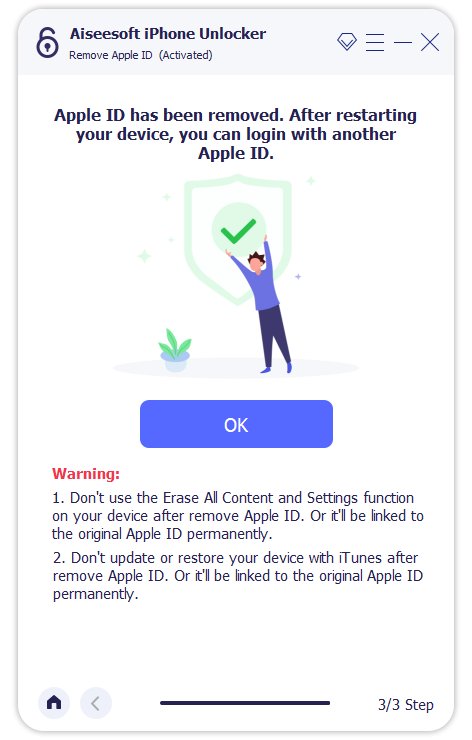
Can I update my Apple ID details?
Answer: Yes, you can update your email address and other account information simply by following Apple’s security instructions.
Why is my Apple ID grayed out?
There are several reasons that can lead to ID de Apple atenuado:>
• Los Restricción de contenido y privacidad está prendido
• Entered the wrong codes too many times
• Another computer has connected to your iOS device
Can I set up a new iPhone without Apple ID?
Si. Usted puede set up a new iPhone without Apple ID. Tu puedes elegir Configurar más tarde en Configuración or use a temporary Apple ID.
Conclusión
Today, we have shown you 3 effective ways to find your Apple ID username. You can use iTunes, Mac System Preferences, and your email to get or reset your Apple ID username. Also, if you forgot the Apple ID username or password, you can use Aiseesoft iPhone Unlocker to remove and reset it. What’s more, if you have more questions, you can view the posts below. They might solve your problem, or you can contact us directly.

Para reparar la pantalla del iPhone bloqueada, la función de borrado de contraseña puede ayudarlo mucho. Y también puede borrar fácilmente la ID de Apple o la contraseña de Screen Time.
100% Seguro. Sin anuncios.
100% Seguro. Sin anuncios.
¡Felicitaciones!
Te has suscrito con éxito a nuestro boletín informativo. El exclusivo hasta un 40 % para los suscriptores es AISEFOKS ¡Ahora puedes copiarlo y usarlo para disfrutar de más beneficios!
¡Copiado exitosamente!